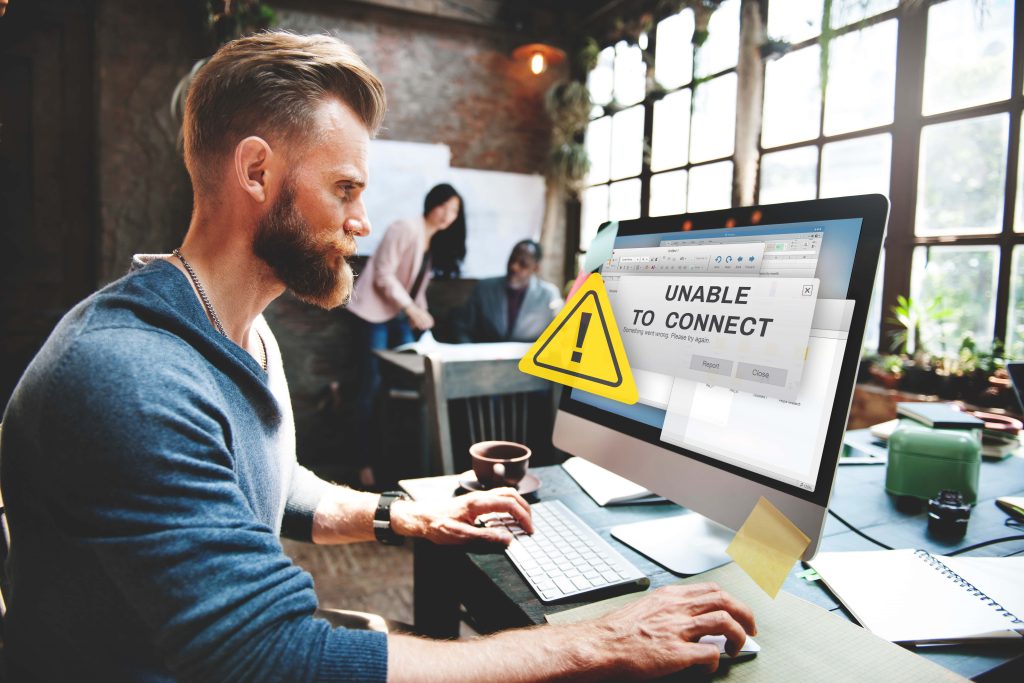We live in a technology-driven world where our devices have become an essential part of our daily routines. However, as wondrous as the technology is, it can be irritatingly unpredictable. Such tech-common issues like internet lag during a crucial video call or a printer that refuses to work just when you need it can be overwhelming.
But don’t fret! Troubleshooting isn’t necessarily difficult. With a few quick tips and tricks, these pesky issues can simply be dealt with. Let us start with quick fixes for slow connections and unresponsive gadgets.
1. Slow Internet Speed
The slow internet connection can be very frustrating. Start by checking your router and modem. Sometimes a simple restart will do the trick. If the problem persists, check the strength of your Wi-Fi signal. Make sure you are not too far away from the router and no walls are blocking the signal.
If possible, consider connecting directly via Ethernet cable which generally provides a faster more stable connection than Wi-Fi; so does limiting devices connected to your network at any given time since too much video streaming or downloading large files may considerably reduce the speed of your internet connectivity. For all your devices including routers firmware check if there are any software updates available including them because outdated hardware has difficulty adapting to new technology standards.
2. Frozen or unresponsive device
A frozen or unresponsive device can be incredibly frustrating; luckily, however, there’s an easy way to get everything back on track whether it’s your phone, tablet, or computer! First, try soft reset – for most devices, this happens automatically if you hold down the power button for around 10 seconds thus fixing minor problems without losing data else look out for settings menu options specifically meant for resetting purposes since the majority of Smartphones come equipped with built-in features that allow restoration of factory defaults while still keeping important files intact.
For computers check if you can open Task Manager by pressing Ctrl + Alt + Delete on Windows or Command + Option + Esc on Mac. This will allow you to quickly close unresponsive applications. Once you regain control of your device, check that all software is up to date. Regular updates help prevent future problems and keep everything running smoothly.
3. Malware and Virus
Malware and virus infections are devastating for any gadget. In the present digital world; prevention is better than cure always maintain an updated operating system and software in your PC or smartphone since regular updates plug security holes that cyber-criminals exploit. Use a reliable antivirus program to scan for threats frequently. Some of these have real-time protection capabilities which tend to detect malware before it infiltrates your system.
Be cautious when dealing with email attachments and links more so from unfamiliar sources as phishing scams often look like genuine communications. If you suspect there is an infection, it’s advisable to disconnect from your internet connection immediately to prevent further damage or data theft then run full system scans using your antivirus software and follow prompts to remove it if such stubborn malware that costs too much money can alternatively be dealt with using specialized removal tools designed for specific threats. Back up important files prior; this will ensure that valuable data is not lost during the cleanup process.
4. Battery drained too quickly
A quickly draining battery can make a powerful device a frustrating experience. First, check your settings. Dim the screen and adjust how long it will stay on when not in use. Some applications use more power than others. Check their battery usage in your device settings and restrict background processes that are not necessary for them. Keep track of whether location services are on as it can also consume your power. Instead of “High accuracy,” switch off GPS or select “Power saving” mode.”
For smartphones, think about turning on power-saving mode when you need to save battery life significantly. For laptops, turn down the brightness and remove all peripherals as well. Keep software up-to-date. Manufacturers frequently release updates that provide better battery performance, fix known bugs, and improve device performance.
5. Printer not working
Don’t worry if the printer seems to be giving you problems! Start with something simple. Make sure it’s turned on and plugged in correctly. It is very easy to get confused by such minor mistakes Next look leftward Wires have to be connected well for wireless printers, whether they are USB cables or network cables., Sometimes printing would stop due to small things like weakness along the chain.
Check ink or toner levels as well If this goes wrong then no printout will be possible Replace any empty ink cartridges before trying again Don’t forget those stickers Open the printer and see if there’s paper stuck in there Shut everything down Let me tell you that many times these conflicts seem unresolvable because we do not even suspect anything wrong after rebooting before reattaching them
Conclusion
The solution may be challenging at first but understanding technical problems is often simple enough. Knowing typical issues helps you become confident in solving them Whether it’s slow internet or an unresponsive device: these things can usually be fixed easily; however, ignoring this advice will cost many hours of manual labor in the future Regularly upgrade software and be cautious while browsing the Internet to avoid bigger issues.
Don’t hesitate to ask for help. Sometimes even an IT expert can see a problem differently. Embrace the fact that you are learning; every obstacle has something valuable to teach about technology. It is important to try different approaches until finding your own Enjoy your journey through technology where you’ll have many opportunities to learn, grow, and achieve things.
FAQs
1. How do I make my internet faster?
Maybe unplugging the router for thirty seconds will help it restart. Also, check if other devices are downloading or streaming large amounts of content during peak hours.
2. What can I do if my device keeps freezing continually?
Press and hold the power button until it turns off completely perform a hard reset on it. If this does not work, you might want to consider updating the software or performing diagnostics on it.
3. How should I stop malware & viruses from getting into my device?
Buy antivirus software from a reputable vendor and keep it updated Don’t click on suspicious-looking links when online Don’t click on suspicious-looking links when online Avoid clicking dubious hyperlinks as well as being careful with files downloaded anonymously.
4. Why does my battery die very fast?
Portions of your settings list will show you the apps that consume most of your battery life. Turning off the location services, closing out unused applications, and reducing the screen’s brightness can save power.
5. How do I link my printer with my computer?
Ensure both your computer and printer are connected to one Wi-Fi network. Connection problems are sometimes resolved by simply restarting both devices.